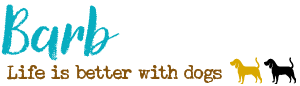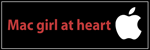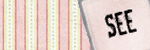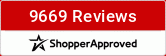pawprints wrote:AnnOminous wrote:pawprints wrote:I've always had HPs and I have loved every one of them. My Deskjet 970 has always printed out fabulous photos, and still does. I just got an HP Photosmart B8550 that prints 12 x 12. I haven't had a chance to do any large format prints yet, but I love the quality. I'm just working on getting the settings right because it seems to be putting too much red in the photos. Soon as I get that straight I'll be doing my first Photo Book with it on the double-sided photo paper. Can't wait!
Please let me know how you get that too much red fixed. That's the same problem I am having!!!!!
Now I'm scared! I hope that I can get it resolved!
Okay Ann... I got it!! I have been working on this all afternoon and after a lot of frustration and many printouts, I got a great print! My printer is an HP. If yours isn't I would think it would work somewhat the same for other brands too. Here is what I found worked to resolve the problem...
First, I went from having Photoshop managing the colors to having the printer managing the colors. After doing that, I was able to get access to making adjustments in the printer driver for color, saturation, brightness, and tone. I am on a Mac and I was able to access this from the Print dialog box under the Paper Type / Quality section and then chose the Color Options tab. There must be something similar to this in Windows like printer properties or something like that. Once you find it you can use the sliders to keep making adjustments until the photo prints correctly. Just keep in mind you can only do this if you have it set to have the printer manage the colors, not the app. In my case, I used the sliders to remove magenta but to make a long story short, it was the brightness that was the problem. My photos were printing not only too red but too dark with very little contrast. I discovered that removing magenta just made the photo greener. So I put the Magenta slider back in the middle and I upped the brightness a bunch and the redness went away. After that the photo just seemed a bit too warm (a little too yellowish), so I used the tone slider to knock the tone down a bit until I got the printout looking good. My final settings were to increase the Brightness setting to 20, decrease the Tone setting to -10, and leave the Magenta setting alone. I am sure your settings would be different as it all depends on your printer and the paper you are printing on, but I just want to give you an idea as to what settings worked for me. Just play around with the sliders and keep printing out. I know it is a lot of photo paper to use to test but trial and error is the only way to get the setting just right. I used 4x6 paper so it wasn't too bad. I just kept adjusting and printing the same photo out over and over. Oh, and be sure to write on the back of each photo when it comes out what your settings were, or you will get totally lost and have to start over! I hope this was helpful. If you have any questions let me know.