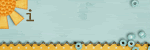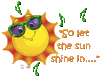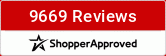how did you make it look like grass?
I bookmarked this to read later as I really want to learn how to use brushes.
Terri
The first technique we are going to learn is creating your own element (here a sticker) using brushes.
Open a new transparent layer on your layout. With the pencil tool selected pencil your brush onto the layer.
From here select the brush's outline - in Gimp this is achieved by right clicking the transparent layer in the Layer Dialog and selecting "Alpha to Selection". You will see a marching ant line around the outline of your brush.

Next you need to select the color you want outlining your new brush.
From here we are going to stroke the brush by selecting Edit and Stroke Selection from the Image Window's tool bar.

A box will appear like this one:

[font="][/font]
Select Stroke Line, Solid Color, and a low setting for the width of the line.
After you stroke your brush go to the Image Window’s tool bar.
Use the “select” pull down menu and press none – this will take the marching ant line off your brush.
[font="][/font]
You should now have a new element looking something like this:

Open a new transparent layer on your layout. With the pencil tool selected pencil your brush onto the layer.
From here select the brush's outline - in Gimp this is achieved by right clicking the transparent layer in the Layer Dialog and selecting "Alpha to Selection". You will see a marching ant line around the outline of your brush.

Next you need to select the color you want outlining your new brush.
From here we are going to stroke the brush by selecting Edit and Stroke Selection from the Image Window's tool bar.

A box will appear like this one:

[font="][/font]
Select Stroke Line, Solid Color, and a low setting for the width of the line.
After you stroke your brush go to the Image Window’s tool bar.
Use the “select” pull down menu and press none – this will take the marching ant line off your brush.
[font="][/font]
You should now have a new element looking something like this:


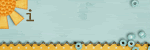
writerlady wrote:how did you make it look like grass?
I have a brush that looks like grass.

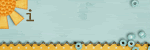
The next technique is fairly common - adding details or creating new papers with brushes
1. Open a solid or subtle patterned paper and duplicate its layer so you have two layers of the same paper.
2. Make one of the layers lighter than the other by selecting the “color” pull down menu from the Image Window’s tool bar. Select the brightness/contrast option and slide the “bright” bar to the right until you hit your desired lightness.
3. Using your eraser tool and desired brush erase parts of the top paper layer so that the bottom paper layer shows. Using your airbrush tool and desired brush add more strokes to your paper with different colors.
4. Merge the top paper layer down to your bottom paper layer.
5. Crop and move to your desired position.

I created this off white paper using these steps.
1. Open a solid or subtle patterned paper and duplicate its layer so you have two layers of the same paper.
2. Make one of the layers lighter than the other by selecting the “color” pull down menu from the Image Window’s tool bar. Select the brightness/contrast option and slide the “bright” bar to the right until you hit your desired lightness.
3. Using your eraser tool and desired brush erase parts of the top paper layer so that the bottom paper layer shows. Using your airbrush tool and desired brush add more strokes to your paper with different colors.
4. Merge the top paper layer down to your bottom paper layer.
5. Crop and move to your desired position.

I created this off white paper using these steps.

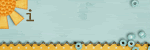
For those of you that might be new to digital scrapbooking. When you buy a brush set from the store it will have a file ending in .abr. This file needs to be moved to your software's brush palette.
I have several brushes found from the store, but you can find a great deal just by Googling. I needed a brush that looked like grass and so I googled "Grass Brushes" and found several all for free.
I have several brushes found from the store, but you can find a great deal just by Googling. I needed a brush that looked like grass and so I googled "Grass Brushes" and found several all for free.

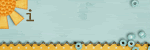
Oh - that's a great idea! I will google search later today! TY
I must admit that I'm lost. LOL
Liz - HOOK 'EM HORNS!!
The only good addict is an alpha addict!

The only good addict is an alpha addict!

I always thought brushes were something you made with the computer.




---Jan---
It is really good info. I am pretty new to digi, but am sitting in the on class and going to try the steps later.
Okay, last technique - Using Brushes as a Mask
1.[font="]
Open a new patterned paper.
In the Layer Dialog, right click the patterned paper and select “Add Alpha Channel”. (This is important in GIMP - because if you cut the paper or erase the paper this will leave the area transparent. If you don't add the alpha channel you will sometimes get a white background when you cut or erase.)[/font]

2.[font="]
Create a new transparent layer.
Place it above the patterned paper.[/font]
3.[font="]
Pencil your desired brush on to the transparent layer.[/font]
4.[font="]
In the Layer Dialog right click on the transparent layer and select “Alpha to Selection”.
You will see a marching ant line around the outline of your brush.[/font]
5.[font="]
Go to the Image Window’s tool bar.
Click on the “Select” pull down menu and select “Invert”. (This selects everything but the brush)[/font]

6.[font="]
Now click on your patterned paper from the Layer Dialog.[/font]
7.[font="]
Select the “Edit” pull down menu from the Image Window’s tool bar and click on "Cut".[/font]
8.[font="]
After you cut out the brush go to the Image Window’s tool bar.
Use the “select” pull down menu and press none – this will take the marching ant line off your brush.[/font]
9.[font="]
Delete the transparent layer.[/font]
You should have a new mask - here is mine:

10.[font="]
Move your new mask to your desired position.[/font]
1.[font="]
Open a new patterned paper.
In the Layer Dialog, right click the patterned paper and select “Add Alpha Channel”. (This is important in GIMP - because if you cut the paper or erase the paper this will leave the area transparent. If you don't add the alpha channel you will sometimes get a white background when you cut or erase.)[/font]

2.[font="]
Create a new transparent layer.
Place it above the patterned paper.[/font]
3.[font="]
Pencil your desired brush on to the transparent layer.[/font]
4.[font="]
In the Layer Dialog right click on the transparent layer and select “Alpha to Selection”.
You will see a marching ant line around the outline of your brush.[/font]
5.[font="]
Go to the Image Window’s tool bar.
Click on the “Select” pull down menu and select “Invert”. (This selects everything but the brush)[/font]

6.[font="]
Now click on your patterned paper from the Layer Dialog.[/font]
7.[font="]
Select the “Edit” pull down menu from the Image Window’s tool bar and click on "Cut".[/font]
8.[font="]
After you cut out the brush go to the Image Window’s tool bar.
Use the “select” pull down menu and press none – this will take the marching ant line off your brush.[/font]
9.[font="]
Delete the transparent layer.[/font]
You should have a new mask - here is mine:

10.[font="]
Move your new mask to your desired position.[/font]

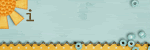
lizziej wrote:I must admit that I'm lost. LOL
Ask any questions. I might even have a few answers for those that use other programs

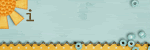
OH thank you! I never understood masking.
I have to leave the class for now. Am supposed to Manage a Jazzercise Class today. Cannot wait to try these techniques. Thanks!
Grandma Flowers wrote:I always thought brushes were something you made with the computer.
You can create your own brushes - but that would have to be for a tutorial some other day - and best given by a designer. In GIMP you can use whatever is on your clipboard as a brush.
Again the brushes I use are from the store and online - here are a few samples from the store:




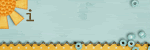
I'm here a little late, but have been reading to catch up. I'm also new to digi and I didn't understand a thing about the brushes or anything else for that matter. I've been trying to take all the digi classes. So now I understand what it means to buy brushes. Is a brush kind of like a pattern?
Last edited by AlwaysHappy on Sun May 03, 2009 3:52 pm, edited 1 time in total.



Grandma Flowers wrote:Can you then save just the mask for future use?
Yes - if you wanted to. I would be sure to place it in a file with a name I would remember later.