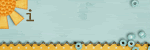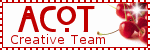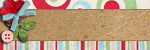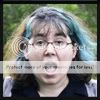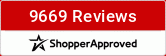With this class I am going to teach you how to turn your own hand drawn doodles and designs into digital brushes and stamps. Use handmade doodles to add a special, personalized touch to your layouts. This is a very simple technique, you don't have to be a digital scrapper to learn this, you only need to have a photo editing program such as Photoshop or Corel Paint Shop Pro.
I will update this first post here, each time I add an image or information, that way its easy for you to follow. I will answer questions and make other notes in the comments below. Are you ready?
First, you must begin with the necessary materials:
- ANY photo editing software (I will be using PSE6 but the directions will translate to any program)
- a digital camera or scanner (I prefer a camera's results)
- lots of nice, white paper (I like to practice on plain typing paper and then create final designs on heavyweight printer cardstock)
- many different styles of writing tools, such as:
-crayons
-pencils
-fine-tip pens
-calligraphy pens
-think-point pens
-paint brush pens

The next step is to play! Grab some paper and a pen, and begin doodling to warm up your hand and creative imagination. It is okay if some of your first designs don't look great, just start filling up the paper to find designs that work for you. I like to use various items as inspiration for designing, such as household items, greeting cards, clothing prints, magazine ads, clip art and more. When you start to find designs that you are comfortable with, make sure to use bold, dark lines as much as possible for the best results and also space them on your paper for easy trimming, as we'll cover in a few more steps. Try to keep your doodles a fairly medium to large size because you can always shrink an image without distorting it. Also realize that you will need to erase the white space from around your doodles, so tiny details such as flower petals become more work when you must erase each one at a time. I suggest for your first doodle sample you should try a basic design to get the feel for the process.


Now the tedious steps begin. I only say that because you want to capture photographs of your doodles in very good light and with a steady hand. If your lighting is a problem, don't worry as it can be edited in your program but may take a few extra steps later on. You should try not to use a flash because I noticed it tends to wash out the doodles a bit. Again, if you must, you can play with your editing program to try to adjust the sharpness and contrast if desired. You do not need to snap every doodle individually, you can capture the entire sheet if your doodles are large and clear enough. For smaller designs or those with a lot of detail, you may want to be a little more attentive and get close up shots for best results. Now import your photos to your computer and open your doodle image with your photo editing program.

Crop pretty close to one of the doodles. If you photographed a single doodle, then you don't need to crop much. If you photographed an entire sheet, you'll want to select one doodle to crop and work with first. Be sure NOT to save the document when you crop or you will loose your other doodles. If you would prefer, crop your doodle and then copy it to a new document in order to preserve your original. Next, if your background is grey or dark, lighten it using any of your Image Enhancement tools. I like to start with Auto Levels and then select Convert to Black & White to get a crisp white background and bold lines. (this function may only be available in more recent PSE programs, I don't recall it being in PSE3) You really want as crisp white as you can get, any slightly shaded area may not erase on the first pass and you'll need to give a little more attention to erasing later.

*Note* If you have a drawing tablet, such as the Wacom Bamboo Fun which I use, or have the talent to draw directly onto a blank document in your photo editing software, you can skip the doodling on paper and photographing and editing the designs. For those who are curious, a tablet mimics the feel of writing with pen on paper. I was able to create some very nice doodles after lots of practice. With any photo editing software, you also have the option to open a new blank document, and by selecting the brush tool and setting your desired point size, you can draw right inside your program. This is difficult to do though, as a mouse does not tend to move as freely as your hand does to paper. So at this point, if you are working with digitally created doodles, you can begin following along with the rest of the steps.>> Here I used my Wacom Bamboo Fun tablet and Photoshop Elements 6 to doodle straight on the computer, skipping the pen on paper and photographing steps.

and here is me using my tablet, in case anyone was wondering what it looked like...

you can also use this technique with clip art and other images. I have a little screen shot I can toss in here...
I saved am image of a juicy cherry off the internet and using the same steps as I'm teaching, turned it into a brush. You can see in this example, the actual clip art and then the grey brush as I stamped it on the page. The detail is really amazing too!

After you've done any necessary editing to your image, select the Eraser tool. You should have multiple options with this tool, you want to set it to Magic Eraser. Magic Eraser will 'magically erase' whatever color you click on. Watch out not to click on your doodle or it will disappear! LOL If that happens, just undo and maybe zoom in for better manipulation with the eraser tool. Be sure to get every little nook and cranny also. Like my doodle here, has many closed spaces that need to be erased one by one. Once you've erased all the white background, you should have a transparent background with your doodle, as shown in the second image here.


When you've erased all the background, click on Edit and select Define brush.
If for some reason this option is not available (it may be ghosted and unclickable) then you will need to take the following steps.A custom brush can be up to 2500x2500 pixels in size. If your doodle is unable to be defined as a brush, create a new document of 2500x2500 pixes and copy your doodle into this new document. Now resize your doodle as necessary and crop in close. Then select Edit > Define brush.

Now comes the fun part! Playing with your doodles. Click on your Brush tool and then use the drop down menu to find and select your new brush. It should be shown at the end of the list. I picked a piece of digital paper to play with as a background. You can choose to open a new document, fill the background with a solid color and then play with your crushes.

In the Brush tool options (shown by the red arrow in this image) you are able to adjust various brush options such as Angle, Spacing, Fade and so on. Set the desired brush Size and Color and you're ready to go.

Don't forget to SAVE your new brush! Click on the drop down box where your brush is now located. Click on the tiny arrow off to the side of this menu and select Save brushes. The brushes will be saved to your Brushes folder under your programs presets. If you have more than one brush defined in the menu, saving will save them all into one brush file. If you would prefer to save them individually, you should define a brush and save it alone, then select Reset Brushes before defining and saving the next one.


Don't want to mess with brushes? You may opt to using a PNG image rather than defining your doodle as a brush. When you have erased the background of your doodle and instead of following the steps above to define it as a brush, select Save As and save your doodle as a .png image. PNGs maintain the transparent background so that you can open your doodle at a later time and copy it to the layout you are working on. In the image below, you can see that I copied the same doodle into the paper that I am playing with. It shows up as a new layer (shown by the red arrow). You can apply effects, resize and recolor this doodle layer as desired.

I meant it when I said I was playing... creating and using doodles is so much fun. here are some that I made. You may notice examples of some brush options... scattering leaves, resizing, coloring, angle, and a soft light layer effect.

Finally, use your designs on your layouts! I created the coffee mug, COFFEE title, a latte word art and even the heart.
























 \
\